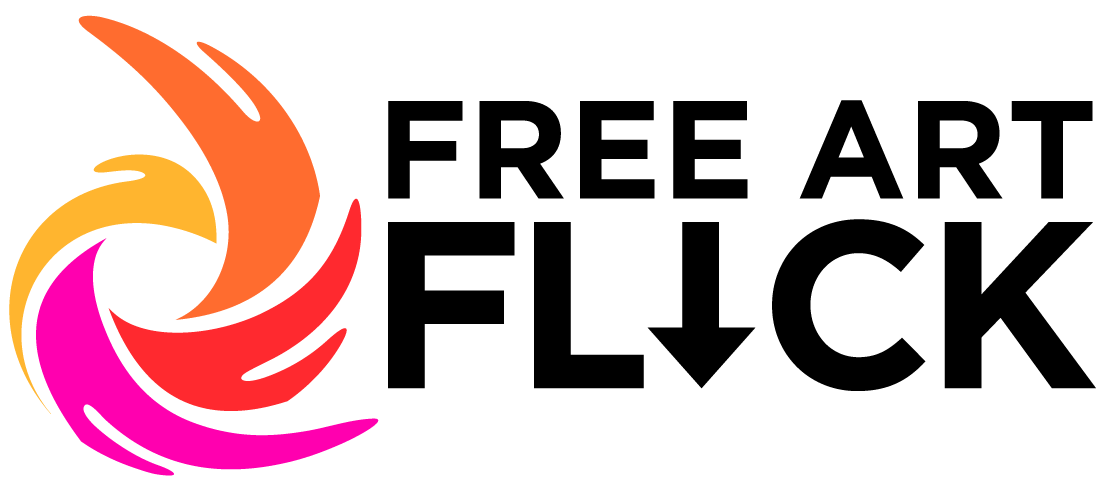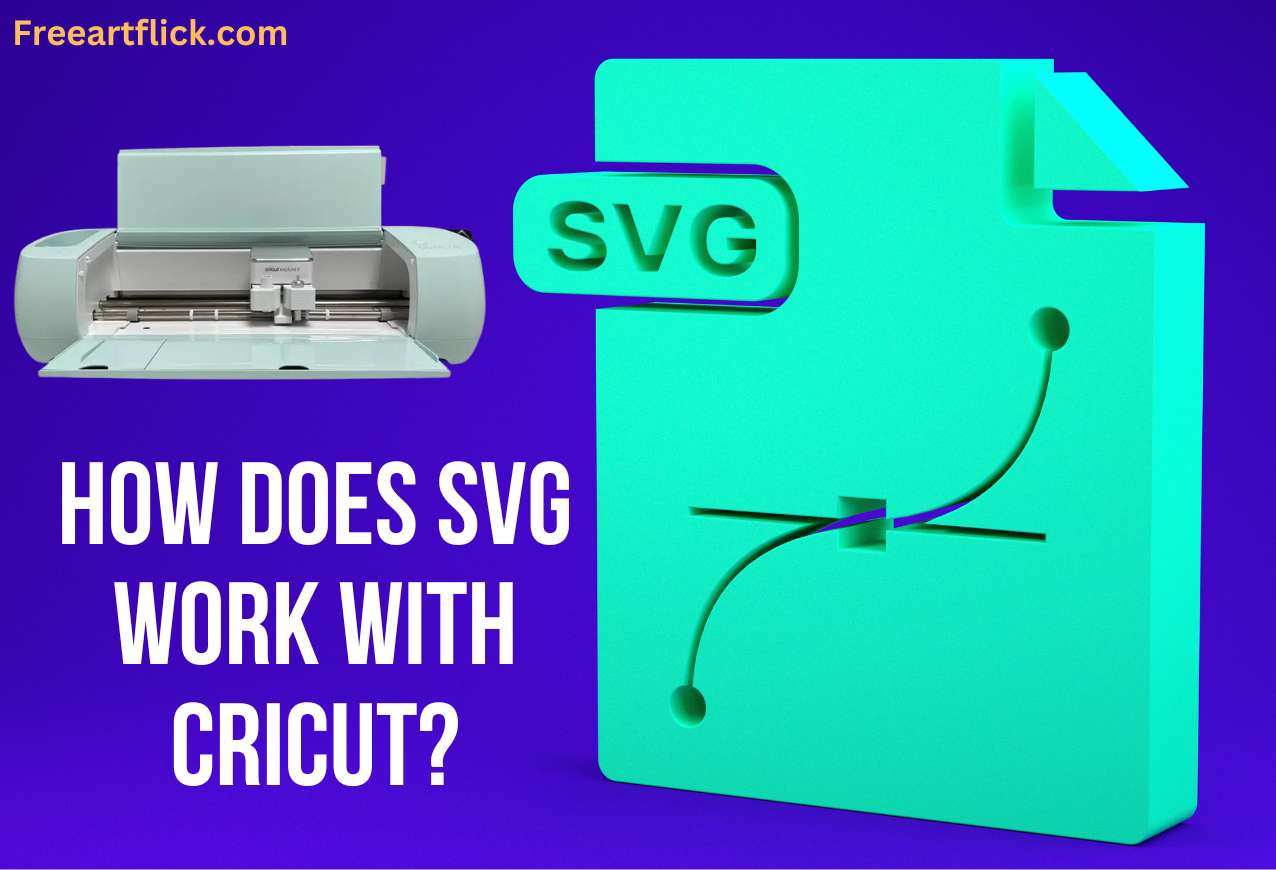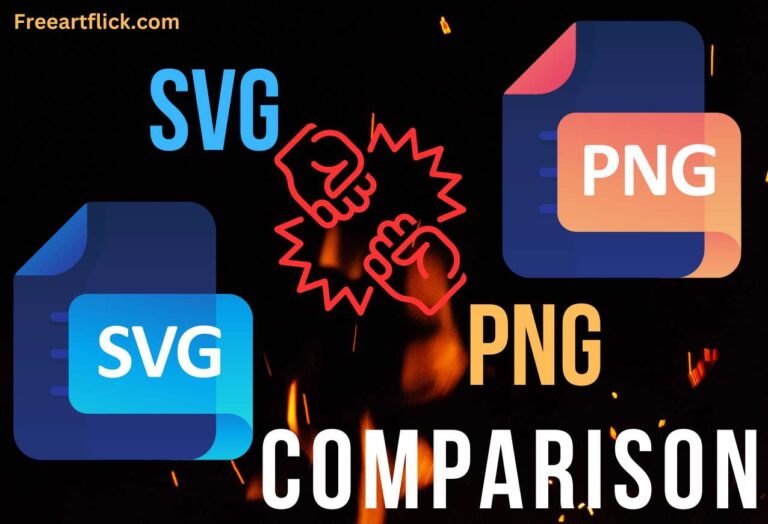How Does SVG Work With Cricut?
SVG (Scalable Vector Graphics) files are the perfect companion for Cricut enthusiasts, offering endless possibilities for creating intricate designs with ease. In this comprehensive guide, we intend to let you how SVGs work with Cricut. Let’s dive deep!
How Does SVG Work With Cricut?
Cricut machines are designed to cut various materials, and they use SVG files to interpret and execute cutting instructions. The best part of the story is that SVG files work seamlessly with Cricut machines.
When you upload an SVG file to Cricut Design Space, the software parses the SVG code to understand the shapes, paths, and elements that make up the design. Once the file is processed, you can see a visual representation of the design on your screen.
Cricut Design Space allows you to interact with the design in several ways. Let us explain a few options you have with you.
- You can move, rotate, flip, and align elements of the design to create the desired layout. This allows you to customize the design to fit your project’s requirements.
- SVG files are vector-based, which means you can resize them without worrying about losing their quality. In Cricut Design Space, you can resize the entire design or individual elements to fit your project dimensions.
- In addition, Cricut Design Space allows you to assign different cutting properties to different elements within the SVG file. For example, you can specify whether an element should be cut, scored, or drawn using different tools and settings available in Cricut machines.
- In addition to basic manipulation and resizing, Cricut Design Space also offers basic editing tools to modify the design further. You can modify the shapes, adjust the size and position of elements, and add text or other design elements to personalize your project.
Once you’re satisfied with the design, you can send it to your Cricut machine for cutting. The machine will follow the cutting lines defined in the SVG file, allowing you to create precise and intricate cuts for your crafting projects.
All in all, SVG files are a perfect match for Cricut machines, offering flexibility, precision, and ease of use for all your crafting needs.
How to Use SVG Files With Your Cricut Cutting Machine?
Here is a step-by-step guide on how to use SVG files with your Cricut machine.
1st Step
The first thing is to obtain an SVG file that is suitable for your project. If you need free SVGs, the best place on the internet is Freeartflick.com’s free SVG collection. You can also visit our shop to purchase paid SVGs as well as SVG bundles for your projects.
2nd Step
- Open Cricut Design Space on your device.
- Click on the “New Project” button to start a new project.
- Click on the “Upload” button on the left panel to upload your SVG file.
- Click on the “Upload Image” button, then “Browse” to locate and select your SVG file on your device.
- Select the SVG file and click on the “Open” button to upload it to Cricut Design Space.
3rd Step
Once the SVG file is uploaded, it will appear as a thumbnail in the “Uploads” section of the “Upload” screen. Then, click on the uploaded SVG file to select it, then click on the “Insert Images” button to insert it into your project canvas.
4th Step
Now edit the SVG files as you want. You can resize, rotate, and move the SVG file on the canvas to match your requirements. If your SVG file has multiple layers, you can ungroup them to edit individual elements.
5th Step
Then comes the preparation of the material and the Cricut machine. Place the material you want to cut on the Cricut cutting mat according to the material guidelines. Now, turn on your Cricut machine and ensure it is connected to your computer or mobile device.
6th Step
Once everything is in place, in Cricut Design Space, click on the “Make It” button to proceed to the cutting mat preview screen. Select the material you are using from the list of materials in Cricut Design Space. If your material is not listed, you can create a custom material setting.
7th Step
Follow the on-screen instructions in Cricut Design Space to load the cutting mat into your Cricut machine. Then, press the “Go” or “Start” button on your Cricut machine to begin cutting the design. The Cricut machine will now follow the cutting paths defined in the SVG file to cut the material.
Once the cutting is complete, unload the cutting mat from the Cricut machine. Finally, carefully peel the material from the cutting mat, ensuring that it does not damage the design.
FAQ
Why use SVG files with a Cricut machine?
SVG files are ideal for use with Cricut machines because they allow for intricate designs that can be resized without losing quality, making them perfect for a wide range of crafting projects.
Can I edit an SVG file in Cricut Design Space?
Yes, you can edit an SVG file in Cricut Design Space. You can resize, rotate, ungroup, and customize the elements of the SVG file to suit your project needs.
Do I need an internet connection to use SVG files with a Cricut machine?
You need an internet connection to upload SVG files to Cricut Design Space and to send projects to your Cricut machine for cutting. However, once the project is loaded, you can cut it without an internet connection.
Can I sell items made using SVG files and a Cricut machine?
Yes, you can sell items made using SVG files and a Cricut machine, but it’s essential to respect copyright and licensing agreements for any SVG files you use in your projects.