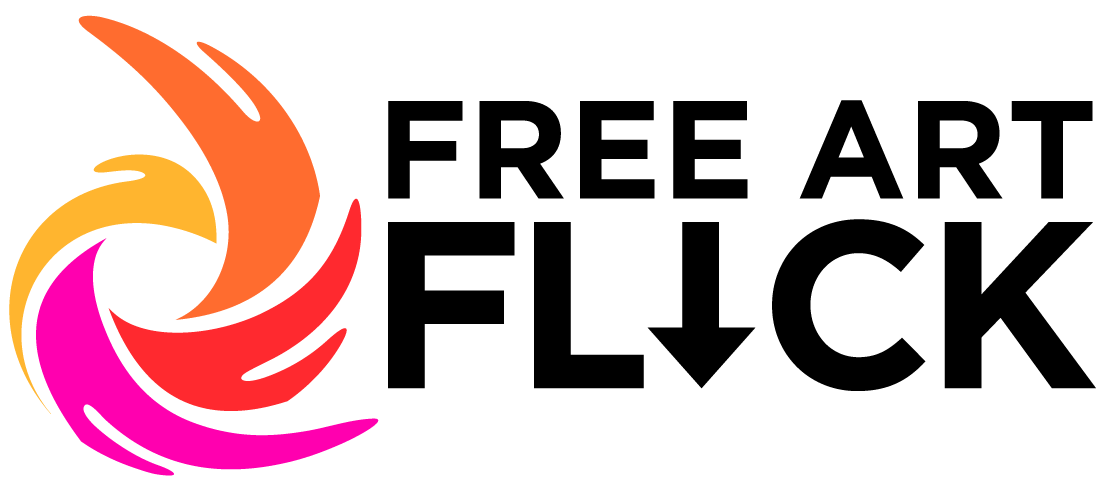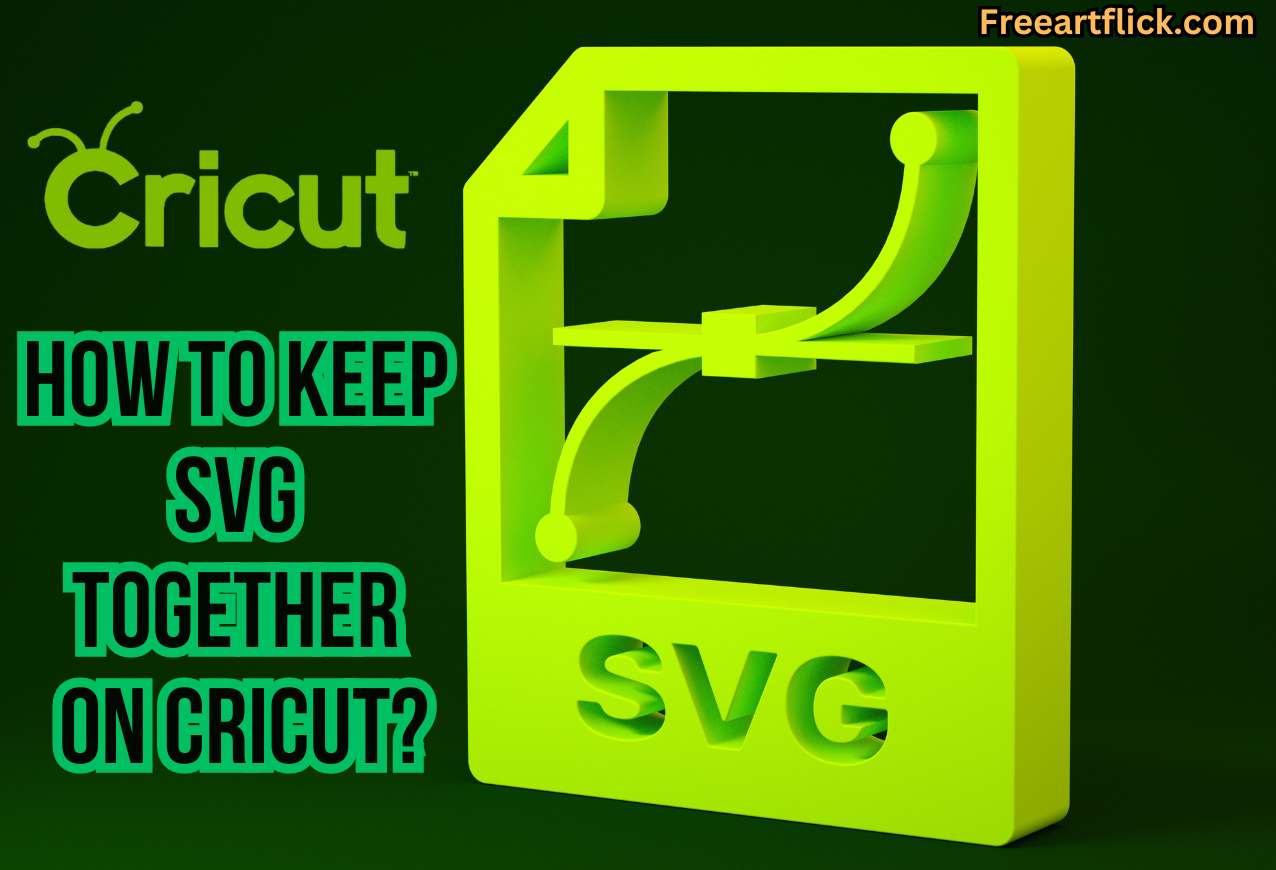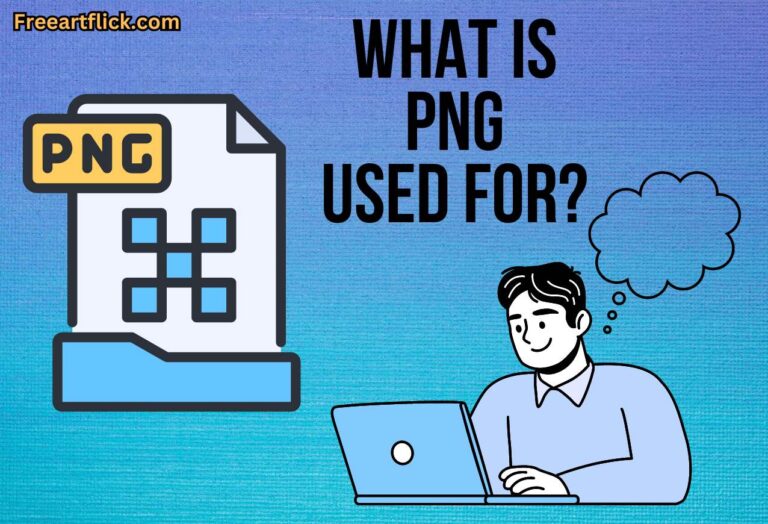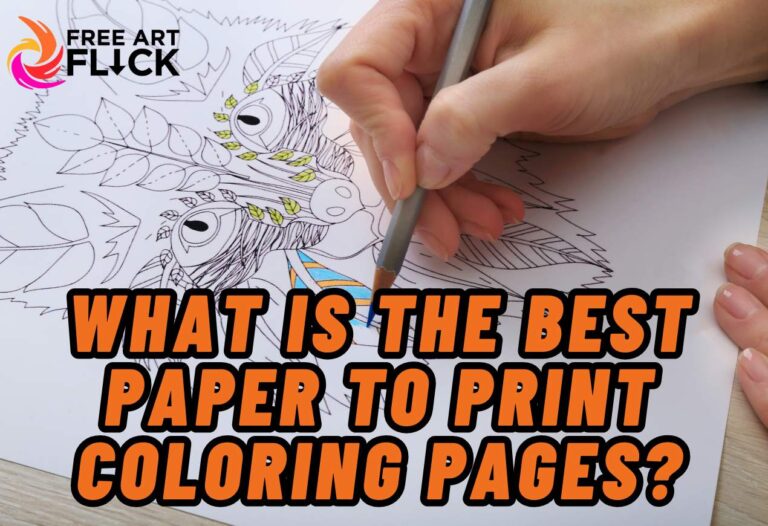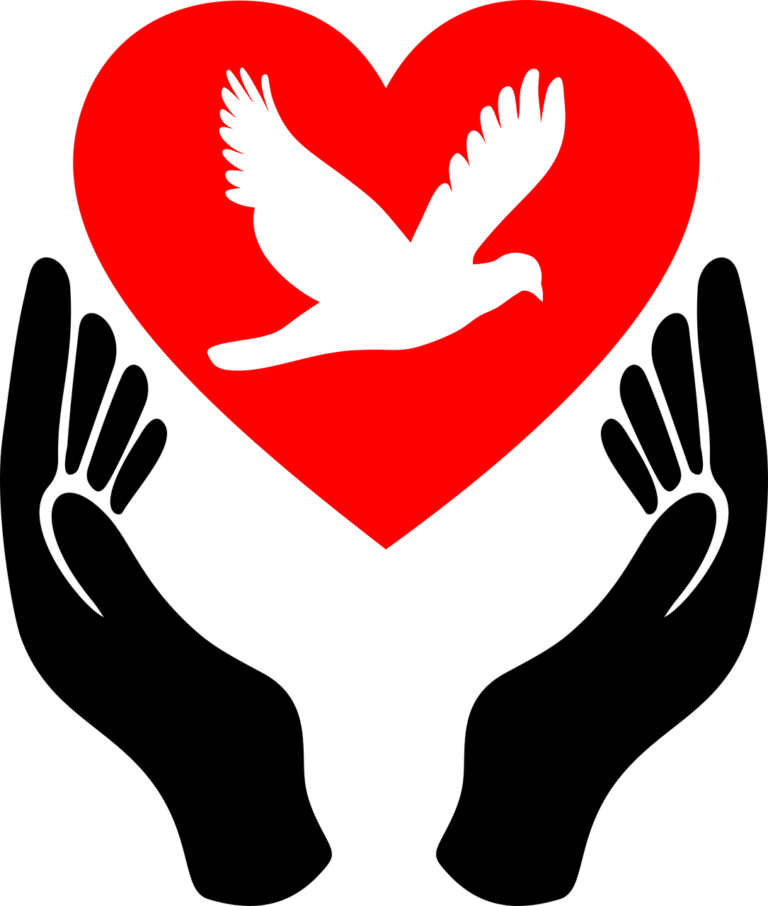How to Keep SVG Together on Cricut? A Helpful Guide
When working with SVG files on a Cricut cutting machine, ensuring that the design stays together as intended is crucial for a successful project. This is especially true when dealing with multiple layers.
In this article, we will explain practical tips and techniques to keep your SVG designs together on your Cricut machine, ensuring precise cutting and a professional finish. Let’s start!
What is the Importance of Keeping SVGs Together on Cricut Machine?
Keeping SVGs together on a Cricut machine is essential for ensuring that your designs are accurately cut and assembled.
When SVG elements are grouped together, they maintain their relative positions and sizes, ensuring that the final cut pieces fit together seamlessly. In addition, grouping SVG elements makes it easier to assemble the final design, especially for complex or multi-layered projects.
By keeping SVGs together, you reduce the risk of elements shifting or becoming misaligned during the cutting process, saving time and materials. Moreover, a well-assembled design gives a professional-looking finish to your project, enhancing its overall appearance.
Keeping SVGs together helps prevent errors such as misalignment or missing pieces, which can occur when elements are not grouped properly. Overall, keeping SVGs together on a Cricut machine is crucial for achieving accurate, professional-looking results in your crafting projects.
How to Keep SVG Together on Cricut?
To keep SVG together on a Cricut machine, start by grouping all elements of your design and using the “Attach” or “Weld” function to join them into a single unit.
This ensures that the elements stay in the correct position relative to each other during cutting. Before cutting, preview the design to check for any issues. Use the correct cutting mat and adjust the cut settings for your material.
When loading the material onto the mat, ensure it is placed correctly and securely. Monitor the cutting process to ensure accuracy and prevent shifting. By following these steps, you can keep your SVG together on a Cricut machine and achieve clean, precise cuts for your crafting projects.
How Does the “Attach” Function Keep SVG Elements Together on Cricut?
The “Attach” function in Cricut Design Space keeps SVG elements together by essentially telling the machine to treat the grouped elements as a single unit during the cutting process.
When you attach elements to your design, Cricut Design Space retains their relative positions and cuts them exactly as they appear on the canvas, without separating or rearranging them.
Without attaching, Cricut Design Space might try to optimize the cutting order by rearranging elements, which can cause them to shift or separate during cutting. Attaching ensures that your design stays together as intended, making it easier to assemble and ensuring precise cuts for a professional finish.
What Should I Do if My SVG Elements Shift During Cutting on Cricut?
If your SVG elements shift during cutting on Cricut, we recommend following the steps below to fix the issue.
- If you notice shifting early in the cutting process, pause the machine immediately to prevent further damage to your material and design.
- Ensure that the material is placed correctly on the cutting mat and that it is secured firmly in place. Adjust the placement if necessary.
- If your material is not sticking well to the mat, consider using a stronger adhesive, such as a repositionable spray adhesive or a stronger grip mat.
- If the blade pressure is too high, it can cause the material to shift. Reduce the blade pressure in Cricut Design Space and try cutting again.
- Before cutting, use a brayer to smooth out the material and ensure it is firmly adhered to the mat.
- Inspect your cutting mat for any debris or damage that could affect adhesion. Clean or replace the mat if necessary.
- If your material is shifting due to being cut too deeply, adjust the cut settings in Cricut Design Space to a lighter setting.
- If your design has multiple layers, use registration marks to ensure proper alignment between layers.
How Does Using the Correct Mat Ensure SVG Elements Stay in Place on Cricut?
Using the correct cutting mat is crucial for ensuring that SVG elements stay in place on a Cricut machine. The cutting mat provides a stable surface for the material to adhere to during cutting, preventing it from shifting or moving. Here’s how using the correct mat ensures SVG elements stay in place:
Adhesive Strength
Different cutting mats have varying levels of adhesive strength. Using a mat with the right level of adhesive for your material ensures that the material sticks securely to the mat, reducing the risk of shifting during cutting.
Material Compatibility
Cricut offers different types of cutting mats designed for use with specific materials, such as paper, cardstock, vinyl, and fabric. Using the correct mat for your material ensures that it is properly supported and held in place during cutting.
Size and Thickness
The size and thickness of the cutting mat can also impact how well the material stays in place. Using a mat that is the right size for your material ensures that it is evenly supported and prevents it from overhanging or shifting.
Mat Condition
A worn or damaged cutting mat may not provide adequate support or adhesive strength, leading to shifting during cutting. Using a clean, well-maintained mat ensures that it can effectively hold your material in place.
Proper Loading
Ensuring that the material is loaded onto the mat correctly and aligned with the grid lines helps prevent shifting during cutting. Proper loading involves placing the material squarely on the mat and pressing it down firmly to ensure it adheres properly.